Free mixing program
Voicemeeter is a free virtual audio mixer tool developed by VB-Audio Software for Microsoft Windows PC. While the application is complimentary, the Voicemeeter community is encouraged to donate to support the progress of the beneficial freeware. The developers offer the original version and two other versions: Banana and Potato; additionally, download their Spectralissime, and Virtual Audio Cable.
What is Voicemeeter used for?
When creating content, use the media tool to control all of the audio in one place. The platform routes to a multitude of sources for people to produce podcasts, stream video game sessions, make YouTube videos, etc. The two primary download options are the Banana and Potato frameworks. Although the Potato version is more extensive, the two programs are extremely similar.
The recommendation that most reviews give is to download the virtual cable along with the primary system of choice. When consumers provide money towards the cable, they receive two additional virtual inputs and outputs.
How do I use Voicemeeter?
Once the app has been downloaded, open the program to view the dashboard. In the upper left corner, the community can access the ‘Menu’. If people want to have the software open automatically upon turning their computer on, then they can select ‘System Tray (Run at Startup)’ within the ‘Menu’ to enable efficient and prompt usage.
On the left side of the control panel, there are five hardware inputs: microphone, browser, etc. After the first five panels, there are three virtual inputs for desktop, communication, and music.
The master section is on the bottom right; this area is split into two sections. Physical outputs are on the left and account for the first five columns. The following three panels comprise the virtual outputs. Coinciding with the left side of the master section and instrument board is the hardware out section next to the menu.
The microphone is one of the initial items to set up and can be run through the first hardware input pillar. Left-click on the text ‘Microphone’ to scan through the offered options in the context menu. Select the preferred device.
Input device process
All of the five input arenas are organized in the same manner. Within the ‘Intellipan’ section, the community can modify the sound with the EQ feature by right-clicking multiple times on the square to find suitable effects. Directly below the first category is the ‘Audibility’ tab with the compression field on the left and the noise gate filter on the right for the decibel levels.
Below that, there are the special and external FX segments, which are also able to be altered within the zone in the upper left corner under the menu. On the bottom portion is the audiometer and gain fader. Limit the sound level for the sources by clicking within the meter and dragging the yellow bar down to the preferred level; this is the reversed action to the noise gate filter under the ‘Audibility’ section.
How do you use a virtual cable?
Set up the cable to send all of the sounds within the browser to Voicemeeter at the same time. Navigate to the second panel after the ‘Microphone’ column and click on the text: ‘Browser’. Analyze the content within the parenthesis and select the installed VB-Audio cable.
In the bottom right corner of the Windows 10 or Windows 11 desktop screen, locate the sound settings. Within the pop-up on the left panel, select ‘Sound’ and then ‘Advanced sound options’: ‘App volume and device preferences’. To select the output device as the cable, the audio will need to be playing on the chosen browser: Chrome from Google. Voice will then link up with the provider.
Alternative audio choices
Between the two freeware choices offered by Voicemeeter, Potato is the more advantageous and user-friendly. Audacity, Equalizer APO, and Reaper are all software that supports the user experience and quality of Voice. GoXLR is a physical alternative to the virtual audio device mixer. The tangible mixer can be purchased.
Easily manage sound frequencies
Whether DJing at a party, streaming gaming sessions online, or recording Skype meetings, people trust the Voicemeeter to hear and control the audio. The freeware offers multiple download options: the smaller Banana version, the expansive Potato set, and the essential voice cable.
What’s new?
This advertisement-free software was complimentarily built by developers. Donate money to the creators to enable new updates to continue.



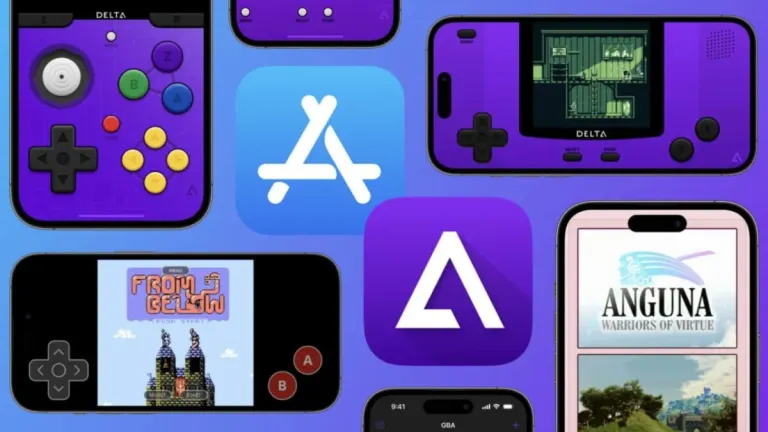
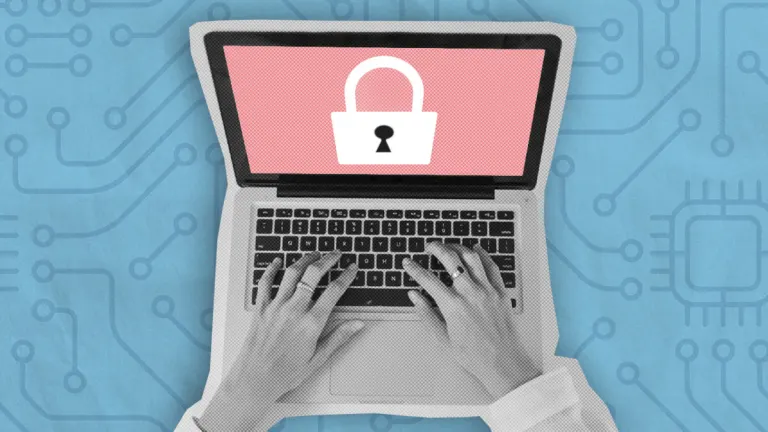
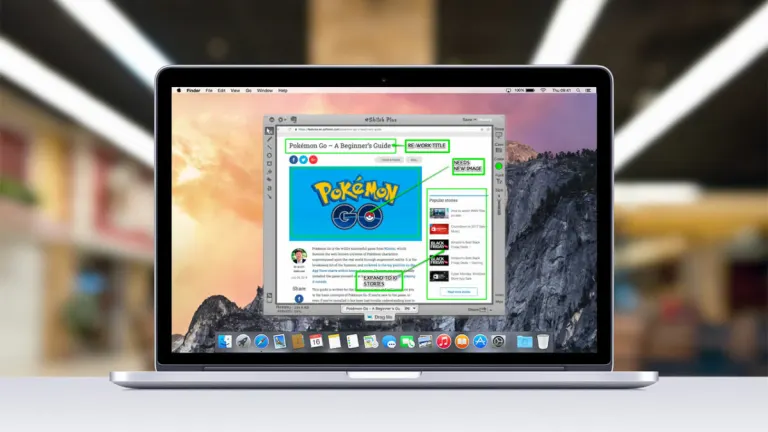



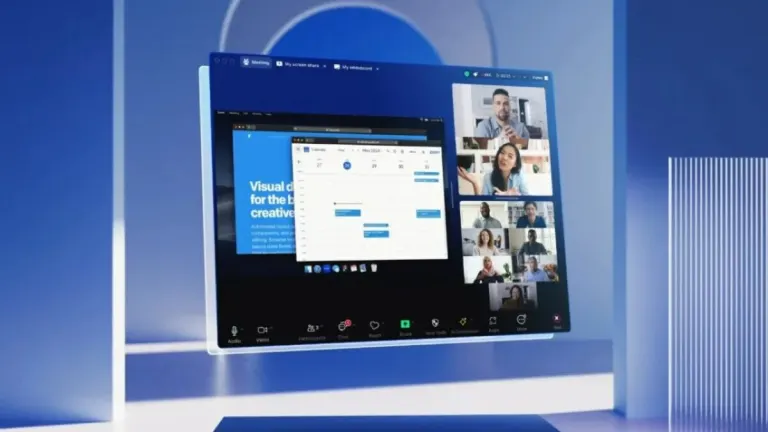
User reviews about Voicemeeter
by Luis Espinoza
this free version did MORE than a paid version... integrated live video feed flawlessly....
by Anonymous
A must have .
This software is really well made and absolutely usefull ! It is a pleasure to use it daily, and the quality provited is higher than excepted from a free software !
Pros:
Really effective
A lot of tools
Cons:
Quite hard to use at the begining More
by Anonymous
GL;HF.
The un-intuitive design of this program left me seriously wanting more. I struggled for hours merely attempting to get my pc to separate the Mic channels from the PC channels so I could effectively adjust them individually for my stream. After I realized that this was nigh impossible (and the subsequent BSOD I opted out of this software.) Be warned, this software may work but it's heavily dependent on your setup, time you're willing to spend figuring it out (just the "video" manual alone is over an hour of content) and whether or not this is really the best option for you and what you plan to do.
More